💻 How to Fix a Slow Laptop: SSD Upgrade Guide for Speed Boost (2025)
Is your laptop painfully slow? Discover how upgrading to an SSD can drastically boost speed. Step-by-step SSD installation guide for beginners—no tech skills required.
-
how to fix slow laptop
-
laptop SSD upgrade guide
-
SSD installation for beginners
-
slow laptop speed fix
-
hard drive to SSD upgrade
-
solid state drive upgrade
-
boot speed improvement
-
laptop performance boost
-
SATA SSD vs NVMe
-
clone hard drive
-
SSD for Windows 10/11
-
SSD size recommendation
📝 Introduction
If your laptop takes forever to start, loads apps slowly, or freezes with basic tasks — don’t throw it away yet!
💡 The fastest, cheapest fix? Replacing your old hard drive with a Solid State Drive (SSD).
Whether you’re a student, remote worker, or gamer, upgrading to an SSD can make your laptop feel brand new — often within 30 minutes.
🔧 Step-by-Step SSD Upgrade Guide
🔍 Step 1: Check Your Current Drive
Before buying anything, confirm what your laptop uses:
- Press Windows + R → type msinfo32
- Look under “Storage” or “Device Manager”
- Look for: HDD (Hard Drive) or SSD
If it says HDD, upgrade will make a huge difference.
💽 Step 2: Choose the Right SSD
Type. Use Case. Speed
SATA SSD. Compatible with most older laptops
Good. NVMe SSD
For newer laptops (PCIe slot). Very Fast
Recommended Models (Affiliate links optional):
- Samsung 870 EVO SATA SSD (500GB / 1TB)
- Crucial MX500 SSD
- WD Blue SN570 NVMe SSD (for PCIe laptops)
✅ Tip: 500GB is enough for casual use; go 1TB+ if you store videos or games.
🔌 Step 3: Backup and Clone Your Old Drive
You have two options:
- Fresh Install (Faster, clean slate)
Use a USB to install Windows 10/11 - Clone Your Drive (Keep all files/apps)
Use software like:
- Macrium Reflect (Free)
- EaseUS Todo Backup
- Samsung Data Migration (if using Samsung SSD)
- Clone with an SATA to USB cable before swapping drives.
🛠 Step 4: Physically Install the SSD
- Shut down and unplug your laptop.
- Open the back panel with a small screwdriver.
- Remove the old HDD and replace it with the SSD (same slot).
- Screw it in, close the panel, and boot.
💡 Some laptops have M.2 slots — insert NVMe SSDs at a 45° angle.
⚙️ Step 5: Install Windows or Boot from Clone
- If cloned: your laptop boots normally.
- If clean install: boot from USB (created with Windows Media Creation Tool) and install OS.
🧪 Bonus: Speed Before vs. After SSD Upgrade
Task. Old HDD. New SSD
Boot Time. 2–3 mins. 10–20 secs
File Open. 4–5 secs. 1 sec
App Load. 15–20 secs. 3–5 secs
Multitasking. Laggy. Smooth
📋 FAQs (Add FAQ Schema)
Q: Can I upgrade my laptop SSD myself?
A: Yes! It’s beginner-friendly if you follow this guide.
Q: How much SSD space do I need?
A: 500GB is enough for everyday users. Creators/gamers should go for 1TB+.
Q: Is SSD better than RAM upgrade?
A: For speed? Yes. SSD improves boot/load time more than RAM in most cases.
🛒 Recommended Tools
- SSD (Samsung/Crucial/WD)
- SATA to USB cable
- Screwdriver kit
- USB Flash Drive (for OS install)
[➡️ View SSD Deals on Amazon 👉https://amzn.to/45OwoOH ]
🎯 Final Thoughts
If your laptop feels like it belongs in 2010, an SSD upgrade is the cheapest, easiest speed fix you can make. For under £50–£70, you get:
- Faster boot times
- Quicker apps
- Better multitasking
- A laptop that feels brand new
No need to buy a new device — just give your old one a new brain.
Ready to upgrade?
👉 Grab a reliable SSD and follow this guide step by step. You’ll thank yourself in 20 seconds flat.
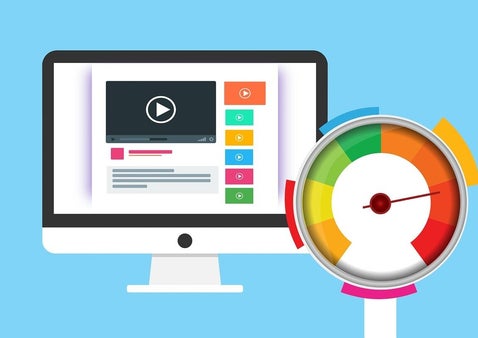

Add comment
Comments